Effective Ways to Reduce Telegram Data Usage - iPhone and Android [2025] 💥
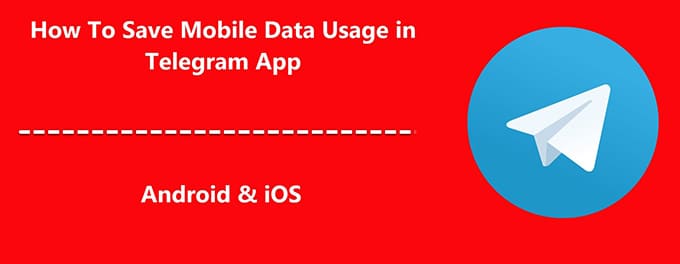
Worried about Telegram consuming too much data? 📉 Whether you're on a limited mobile plan or just want to optimize your app usage, there are practical ways to reduce data consumption on Telegram. This guide covers effective tips for both iPhone and Android users to help you save data without compromising functionality. Let’s dive in! 🚀
Advertisement
Index of Solutions
- 1. Limiting Media Auto-Download 🔧
Save data by controlling automatic downloads. - 2. Reduce Video Quality on Calls 🔍
Conserve data by lowering video resolution. - 3. Enable Low Data Usage for Calls 🔓
Compress audio for minimal data usage. - 4. Utilize Telegram's Secret Chats 🔒
Secure chats while reducing backup data usage. - 5. Monitor Active Sessions 🔧
Prevent data consumption from unused sessions. - 6. Clear Telegram Cache 🌐
Free up data by removing cached files. - 7. Refine Privacy Settings 🔧
Reduce unsolicited messages and media. - 8. Activate 2-Step Verification 🔒
Enhance security to prevent unauthorized usage. - 9. Implement a Passlock Code 🔑
Prevent unauthorized data access. - 10. Platform-Specific Tips 🔄
Additional tips tailored to Android and iPhone users. - 11. Table 📄
Quick reference for data-saving methods. - 12. FAQs ❓
Answers to common questions about saving data on Telegram.
1. Limiting Media Auto-Download 🔧
The Telegram FAQ explains that media files, such as photos and videos, are auto-downloaded in Telegram by default. This can quickly eat up data, especially in busy group chats.
For Android:
- Open Telegram and tap the three vertical dots (menu) on the top right.
- Go to 'Settings' > 'Data and Storage'.
- Under 'Automatic media download', adjust settings for 'Using Mobile Data'.
For iPhone:
- Open Telegram and tap 'Settings' at the bottom right.
- Select 'Data and Storage'.
- Under 'Automatic media download', customize the settings for mobile data.
2. Reduce Video Quality on Calls 🔍
High-definition video calls are a major data guzzler. Reducing video quality can result in significant data savings.
For Android & iPhone:
- During a video call, tap on the settings or three dots icon.
- Choose 'Video Quality' and select a lower resolution.
3. Enable Low Data Usage for Calls 🔓
Telegram's 'Low Data Usage' feature compresses voice call audio to save data.
For Android:
- Go to Telegram 'Settings'.
- Select 'Data and Storage' > 'Call Settings' and toggle on 'Low Data Usage'.
For iPhone:
- In 'Settings', tap 'Data and Storage'.
- Under 'Voice Call', enable 'Low Data Mode'.
4. Utilize Telegram's Secret Chats 🔒
Telegram secret chats offer end-to-end encryption, meaning data isn't stored on Telegram servers, thus saving data when backing up.
5. Monitor Active Sessions 🔧
Multiple active sessions can consume more data. Learn how to manage these sessions through our guide on Telegram sessions.
6. Clear Telegram Cache 🌐
Cached data, while helpful for quick access, can accumulate and consume background data. For more, check out our guide on backing up and restoring Telegram data.
For Android:
- Go to 'Settings' > 'Data and Storage' > 'Storage Usage' and tap 'Clear Cache'.
For iPhone:
- Under 'Settings', select 'Data and Storage' and tap 'Clear Cache'.
7. Refine Privacy Settings 🔧
Minimize unsolicited messages and media by adjusting privacy settings. Check out our Telegram privacy settings guide.
8. Activate 2-Step Verification 🔒
Enhance security and prevent unauthorized data consumption with Telegram 2-Step Verification.
9. Implement a Passlock Code 🔑
Prevent unwarranted access and data consumption by setting a passcode. See our guide on Telegram passlock for detailed steps.
10. Platform-Specific Tips 🔄
For Android:
- Restrict background data for Telegram under phone 'Settings' > 'Apps' > 'Telegram' > 'Data Usage'.
For iPhone:
- Go to 'Settings' > 'Telegram' and toggle off 'Background App Refresh'.
11. Table: Quick Tips for Reducing Data Usage 📄
| Step | Description | How to Perform |
|---|---|---|
| 1 | Limit Media Auto-Download | Adjust auto-download settings under 'Data and Storage' in Telegram's settings. |
| 2 | Reduce Video Quality | Lower video call resolution to conserve data during calls. |
| 3 | Enable Low Data Usage | Toggle 'Low Data Usage' under 'Call Settings' in 'Data and Storage'. |
| 4 | Clear Telegram Cache | Clear cache under 'Storage Usage' in 'Data and Storage'. |
| 5 | Adjust Privacy Settings | Modify privacy settings in Telegram's settings menu. |
12. FAQs ❓
- How can I stop auto-downloading media on Telegram?
Go to 'Settings' > 'Data and Storage' and adjust 'Automatic media download' preferences. - Does enabling low data usage affect call quality?
Yes, enabling 'Low Data Usage' compresses voice call audio, which might slightly reduce quality. - Can clearing the cache delete my chats?
No, clearing the cache only removes temporary files, not your chats or media. - How do I restrict background data on Android?
Go to your phone's 'Settings' > 'Apps' > 'Telegram' > 'Data Usage' and restrict background data. - Is it possible to use Telegram without consuming much data?
Yes, by limiting auto-download, enabling low data usage, and refining privacy settings, you can minimize data consumption.
Outro
If this article was helpful, consider sharing it with your friends or on social media. Your support helps us grow and create more valuable content. For additional tips, visit how to backup and restore Telegram data. Thank you for reading!
Advertisement
